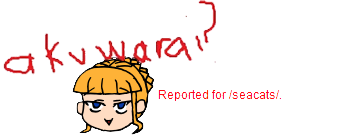|
>>
|
No. 743
File
132953509239.png
- (85.84KB
, 268x337
, ber_a14_warai3.png
)

Here is what I did:
1. Take the 'Quick Select Tool'
2. Change the settings to 'add' and lower the brush size to about '10'
3. Select and highlight all of Bern's face and her bow. Shrink the brush size down to about 2 to get the small areas. If you select a wrong area, change to 'Subtract from section' and correct it.
4. Inverse the section
5. Click 'Replace Color' it is found in the 'Image' and then 'Adjustments'
6. Click on the top of Bern's Hair, and then set the Fuzziness to 200.
7. Set the Saturation to -100, and the Lightness to +100, don't touch the Hue.
8. Click 'Ok'
9. Now go and subtract the hair and the fluff by the arms.
10. Select 'Brightness and Contrast'
11. Click 'Use Legacy
12. Brightness 65, Contrast 25
13. Click 'Ok'
14. Repeat 12, but with Brightness at 0, and Contrast at 50
15. Deselect all
16. Select only the fluff on Bern's arms and the little under part of her dress.
17. Click 'Levels' it is found in 'Image' 'Adjustments'
18. Click the '255' change it to '235'
19. Click the '1.00' change it to '.25'
20. Click 'Ok'
21. Deselect
22. Select only the ribbon.
23. Click 'Black & White'
24. Click 'Ok'
25. Select 'Brightness and Contrast'
26. Set both values to 35.
27. Click 'Ok'
28. Deselect
29. Select only the pupils of Bern's eyes. (Or it is the iris..) Anyway select the colored part only.
30. Select 'Black & White'
31. Change the number under Megentas to '200'
32. Click 'Ok'
33. Select 'Photo Filter'
34. Select the filter 'Cyan'
35. Set density to '30'
36. Click 'Ok'
37. Repeat with the filter Violet
That's it.
|